Up to this point I have covered the basics of building TSM settings. It’s now time to go look at how we use the auctioning operations to actually buy and sell items.
The main advantage
As I have mentioned before the main advantage of TSM is that it allows you to save a ton of time when purchasing and selling items, as you can make all of your decision making rules up front.
The main way it does this is by introducing a single macro for posting, buying and even canceling auctions. You can bind this macro to your mousewheel to make buying and posting a large amount of auctions incredibly effective. It will post or buy according to the rules defined in your operations.
Setting up the macro
The first thing we want to do is to set up the scroll wheel macro. To do so we head to the settings pane in TSM by opening the main TSM window with /tsm. Click macros to open the macro setup menu.
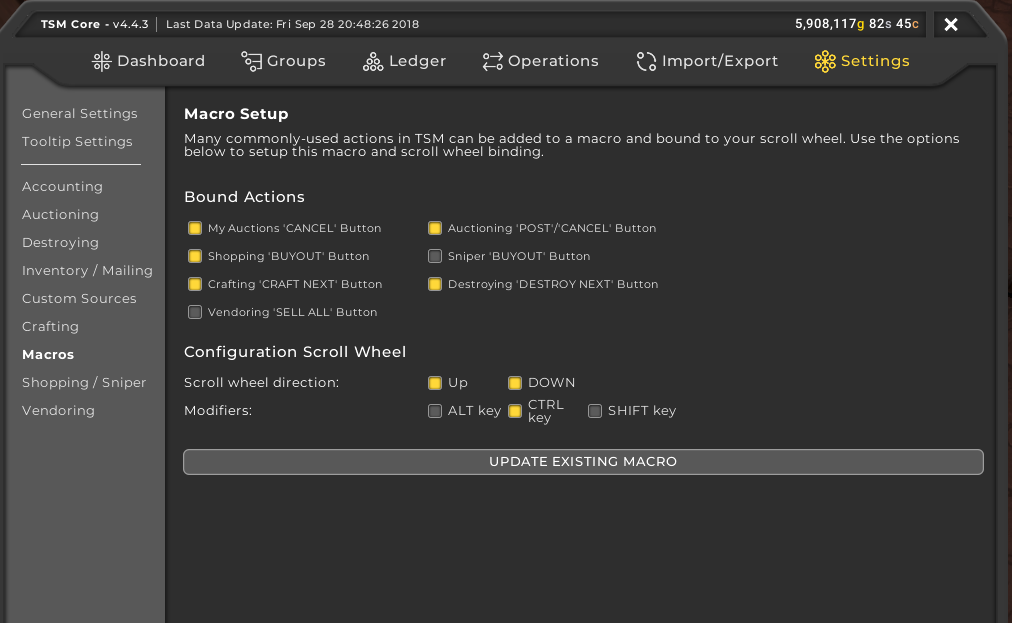
You can choose which actions you want to bind to the macro as well as which modifier you want to use. My setup is shown in the screenshot below. After setting up the macro I can just hold down control and roll the mousewheel to post my auctions when performing an auctioning scan.
Auctioning view
Now that we have the macro setup and a group with operations for enchants it’s time to head to the auction house.
We want to go to the auctioning view. It should look like the screenshot below.
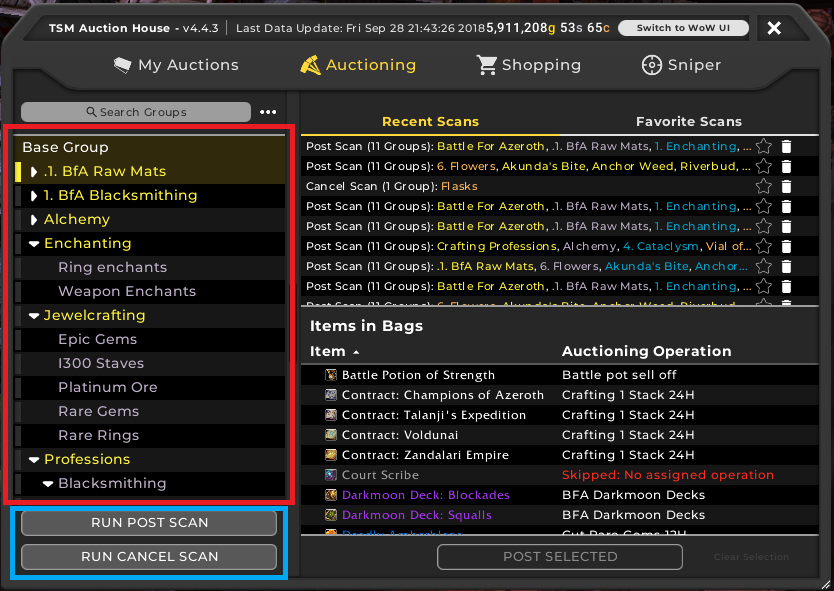
We will mostly care about the left part here. The top part, marked in red, is where all your groups show up. You will only find groups here that has an auctioning operation applied. In this area you choose the groups you want to perform an auctioning scan for. I usually scan all my groups at the same time.
In some cases it is better to just scan a few groups such as if you want to repost enchants only, as one of your posted ones sold.
Doing the scans
Below the group selection you have two options, “Run Post Scan” and “Run Cancel Scan”.
Post Scans
The post scan option will go through all the groups you have selected and post auctions according to your operations. The way this works is it scans the AH for the item and resolves your pricing rules. Then after it has scanned all items in your bags that are in groups you can post your auctions by utilizing the macro we bound to our scroll wheel.
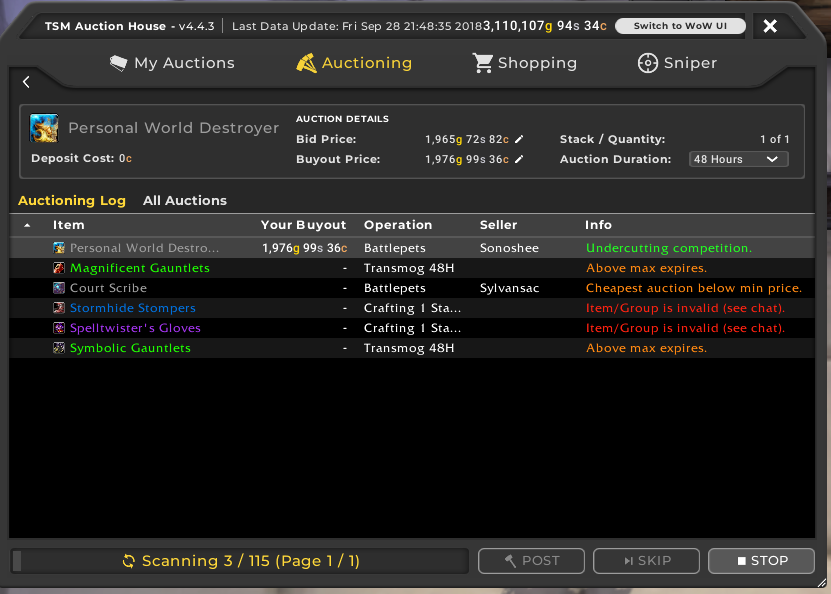
Eventually you will be posting hundreds of auctions at a time and scrolling through them is a massive time saver.
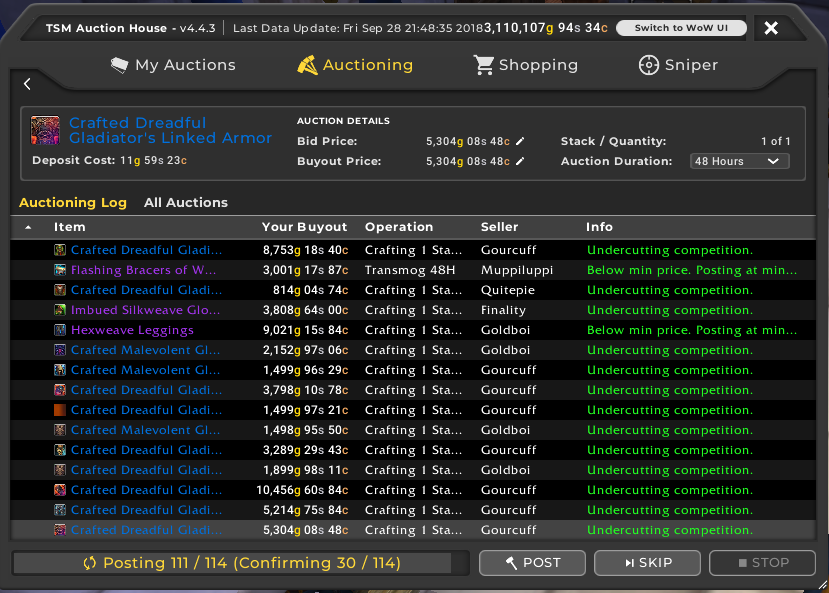
Cancel scans
Cancel scans will go through your auctions for the groups selected to see if any of your auctions have been undercut.
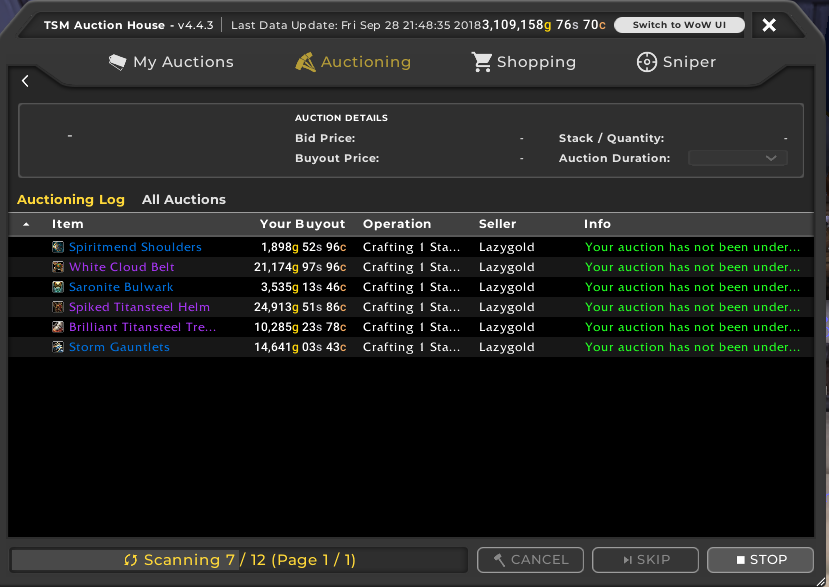
It will cancel any auctions that have been undercut as long as the lowest price on the AH is not below your minimum price for your auctioning operation.
I don’t personally use cancel scans too much, but they can be very useful for markets with heavy undercuts.
Select/deselect all
You can quickly select all groups or deselect all groups using the three dots at the top right of the group selection window. This will save you a lot of time if you want to switch between scanning all your groups and just posting a single group.
Conclusion
We’ve gone through all of the options you need to be aware of to quickly and easily post your auctions to the AH with TSM. Let me know if you have any questions in the comments.

I’m one of the few people that can’t use a scroll mouse wheel. I can only use “marble” mouses. Is there a way to use a normal mouse? Thanks!
If you go through the macro setup you can find the macro on your macro interface and bind it to any button you prefer.
ty for this detailed guide, Though I can’t understand why when I’m posting my enchantments it make my buyout item waaay too low. like vendor pricing…
For example: the “Enchant weapon – siphoning” buyout item is at 75s
I’m using default max values on auctioning operation: “max(5*avg(crafting,dbmarket,dbregionmarketavg),30*vendorsell)”
Nvm that, I understood that I need the windows app aswell 😀
Another question though.
I keep getting the meesage when posting: “tsm retrying auctions which failed”
“Did not post [Enchant] because your minimum price (120%crafting) is invalid. Check your settings.
That means that either one of the materials has an invalid source (typically this happens for BoP items) or TSM failed at scanning your profession window correctly.
I’m actually having the same issue with one of your groups I downloaded. Both Eternal Essences and Frozen Orbs use the frozenbuy as the minimum price, but what value is the frozenbuy set at? The actual auctioning min price is set to 120%frozenbuy, but there is no actual price to process that command
It’s from this post: https://thelazygoldmaker.com/flipping-frozen-orbs-eternals
Frozenbuy is just a custom source you should set your purchase price for orbs to. It’s 60g if you are exalted with your Wrath faction, alternatively 75g if not.
Why is my auctioning NOT undercutting? I set I to undercut by 3s but it posts at the same price
Perhaps the price is below your minimum price. If so it will not undercut, and it will either post at your minimum price or not post at all.
With the new Blizzard AH system 2020, we never need to undercut. If I am last to post , I am first in line to sell. Fundamentally – If I undercut I just lose your own money.
I had a similar problem myself today. Slightly different. I was posting lower instead of posting with a zero undercut. So this is what I learned.
Fundamental Rule: Set undercut to zero for almost everything.
I want to ignore the fundamental rule and undercut market when I just can’t sell something and I want to get rid of it. Then I might go for 90 80 or 70 percent of DBMarket.
How to check the operations without posting.
Don’t actually post, just run the posting operation, take a snapshot of the screen and then go look at the going prices to figure out if the operations for posting are doing what you want. I have auctionator and use the auctionator sell tab to check each item one by one when creating a new operation. Later I trust it as I add more to the group.
Why Undercut doesn’t work.
Any time that the undercut is not used by TSM there are five reason.
1. The item is not assigned to a group.
2. The item is not in the right group
3. The group does not have an operation
4. The price you are trying to undercut is below the minimum price in your operation so it uses below min setting
5. The price you are trying to undercut is above the maximum price in your operation so it uses above mas setting
I don’t want to sell to low, but I don’t mind selling too high for some groups I had this problem on the high side. I made the following setting. The Maximum one is a bit crazy and is used early in an expansion to ensure I don’t undercut. I have a market with lots of sellers so generally I won’t hit this crazy amount. the first one is 80 percent the second one is 100 times or I think 10000 percent.
Minimum Price 80% avg(dbmarket, dbmarket, dbmarket, dbregionmarketavg)
Miaximum Price avg(dbmarket, dbmarket, dbmarket, dbregionmarketavg)*100.0
These are not good rules for crafted items if you want to guarantee a profit.
This doesn’t work for me, and I can’t figure out what I’m doing wrong. I have the macro set to my scroll wheel like your screenshot above, but when I go to post up my auctions it doesn’t work. Any suggestions?
Hard to say without more information, presumably you are missing some opretaions or something else might be the issue.