I’ve been wanting to write a guide for TSM for some time as there does not really exist any good up to date written guides. Today marks the first part of my TSM4 guide. I’ll be posting installments every Monday in place of my regularly scheduled Goblin Mindset posts.
We will start with an overview of what TSM overall does, how the main UI component looks and the basic building blocks with Groups and Operations.
What is TSM?
TradeSkillMaster is an auction house addon for World of Warcraft. It is one of the most powerful addons in the game. It will help you buy and sell large quantities of items with little hassle.
It is the absolute best addon for gold making, and nothing of what I do would be possible without it.
- What can TSM do?
- Quickly post lots of different items on the auction house
- Quickly buy out lots of auctions
- Give you up to date price information on your items
- Accurately calculate your crafting costs
- Mail materials to your alts quickly
- Empty your mailbox quickly
- A record of your sales and purchases so you can see how you are doing
- That’s quite the list, and it’s not even really complete.
The main point of TSM
The absolute main reason to use TSM is that you can use it to automate your decision making. Any serious gold making will quickly lead you to a point where you are stocking a large number of items. Posting them all with the base UI, would take way too long.
TSM will allow you to pre-define how you want to price your items. Then you can use macro bound to your scrollwheel to quickly post your items.
Getting TSM
The best way to get TSM is to download it from their website. Just head to their website.
You want to download the desktop app and make an account as well. The desktop application will automatically download pricing data that is extracted from the AH API, so you don’t have to worry about it. You can also get the addon through the Twitch app if you prefer that.
Once you have logged into the app you need to setup which realms you want pricing data for. You do so by clicking settings and setup realms. This will take you to the website where you choose which realms you want to download data for.

Diving into the UI
Now that we have it installed, it’s time to look around a bit. TSM will replace your AH UI, your Mailbox UI and your crafting UI. You can switch back to the WoW UI at will, in this post we will focus on the AH UI. We will get to the other parts when we get to mailing and crafting.
The Main UI
This is where you configure TSM. This is the most important part of TSM. TSM is not an addon that is out of the box usable. You need to do a substantial amount of setup to reap the rewards.
To open the UI you simply type /TSM. This will open the UI on the dashboard which shows you your gold making stats.
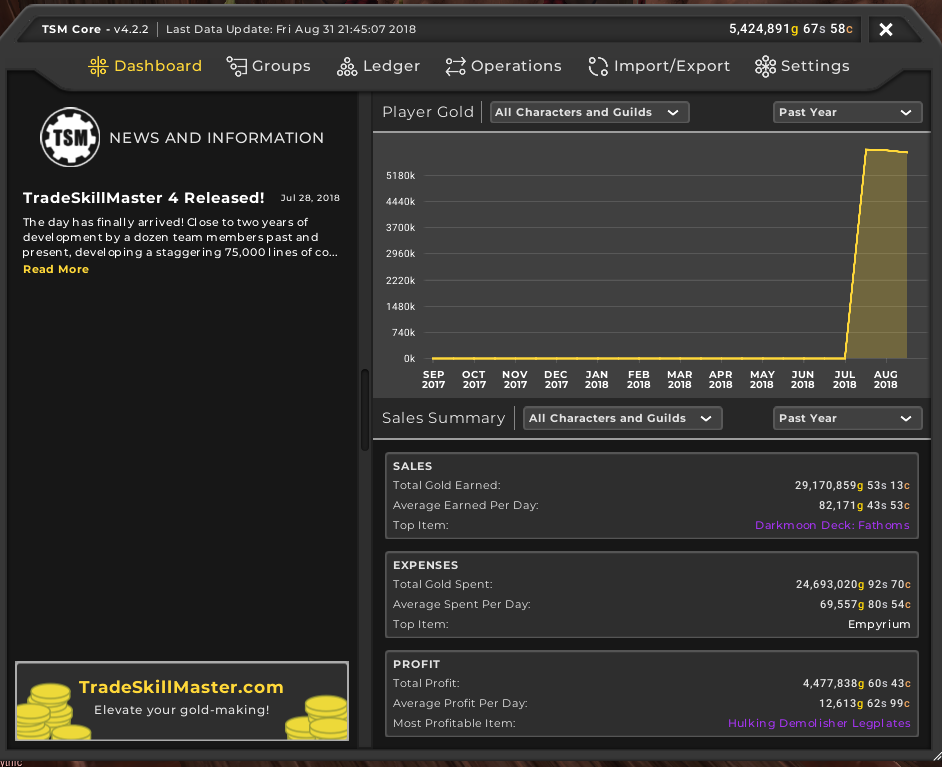
The main setup is done by setting up the two major building blocks in TSM: Groups and Operations.
The building blocks of TSM: Groups and operations
TSM has two basic building blocks. Groups and operations.
Groups are sets of items that you want to treat the same way. They can be as small or large as you like, and you can nest them under each other to make categories.
As an example you can see the tree of my BfA Raw materials group. As you can see I have a separate sub group for each individual item, and they are grouped by material group.
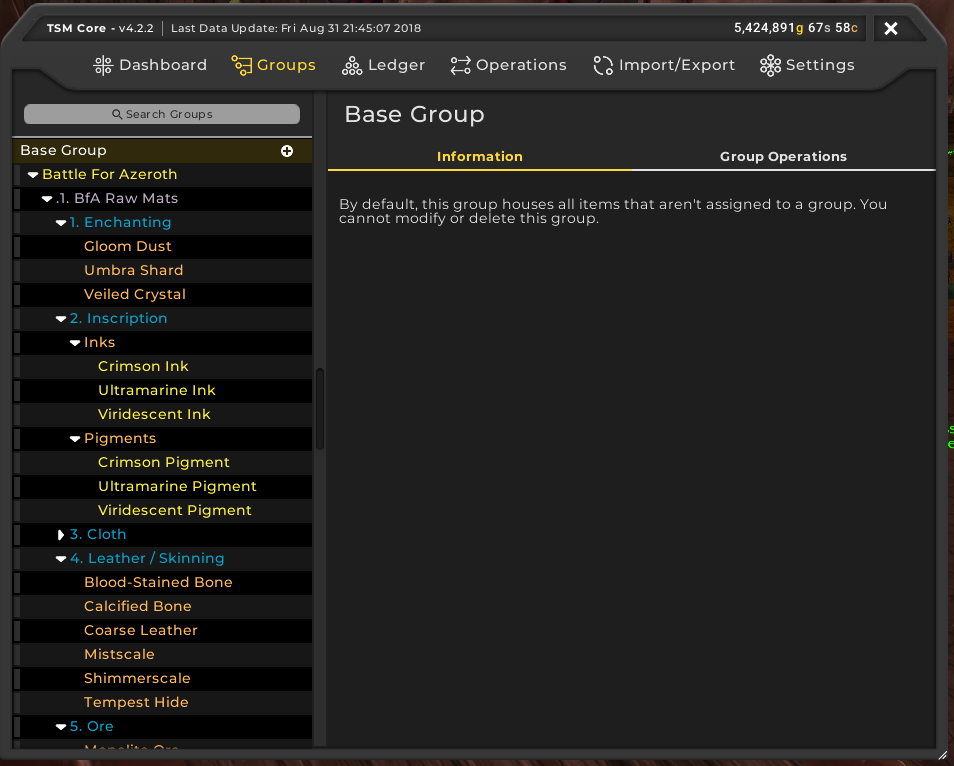
The other basic part of TSM is operations. Operations are various rules you want to apply to your groups. There are seven types of operations as you can see in the screenshot below.
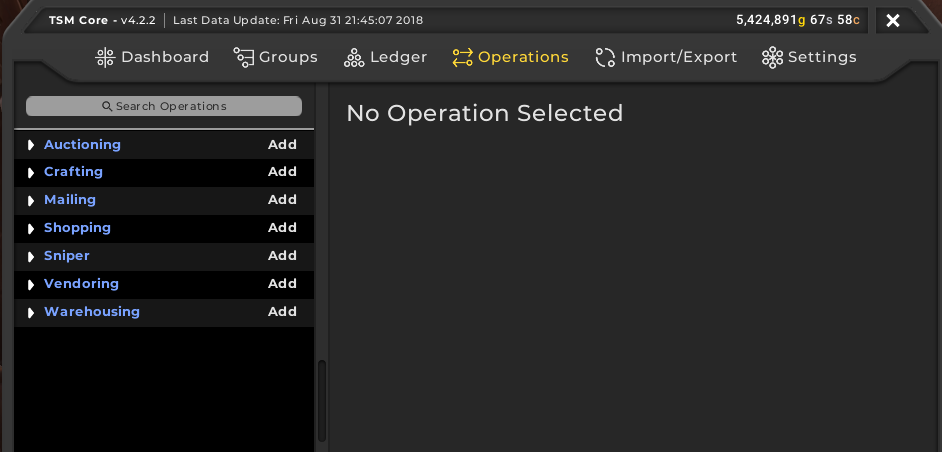
The most important ones by far are shopping and auctioning operations, as these are the ones you use the interact with the AH.
Understanding groups and operations
This will obviously make more sense when we dive into the nitty gritty of the details and look at some case studies.
An analogy for PvErs could be that groups are a spec, and operations represents your “rotation”. Optimizing your operation will help you maximize your gold earned.
The Auction House UI
This is the part of TSM you will see most often. The AH UI has 4 main areas. They are labeled along the top, and are for the most part self explanatory.
My auctions
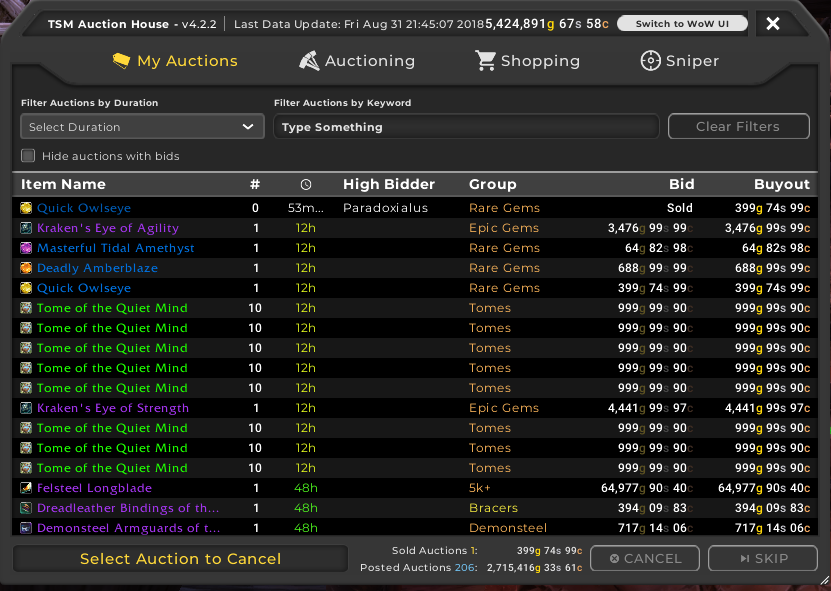
My Auctions will give you a list of your current auctions, and contains functionality to quickly cancel all your auctions that match a certain filter.
Auctioning
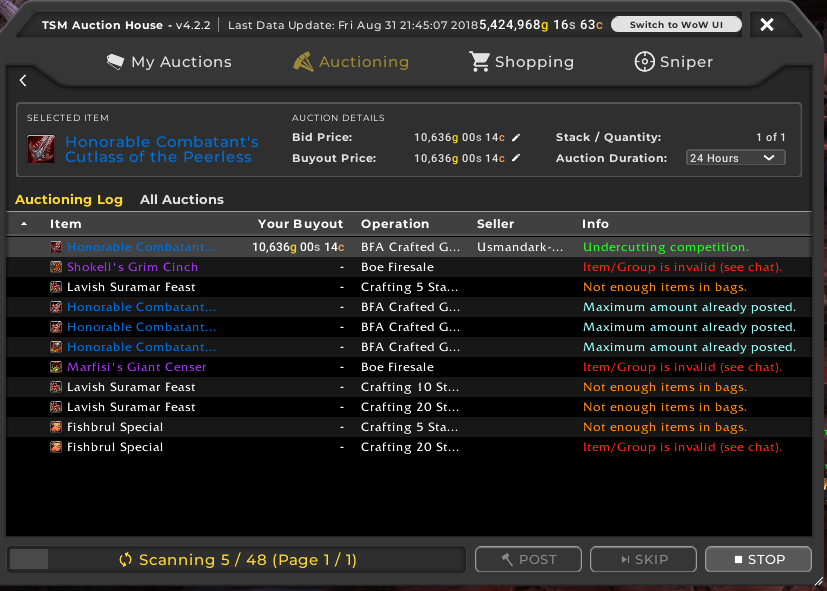
This is where you post your auctions. TSM4 comes with a base group that contains all your items by default. This means you can use it directly out of the box to just post your stuff quickly. Eventually you will have a full set of groups on the left like I have. Then you can choose which groups you want to post auctions from and which you do not want to post.
Shopping
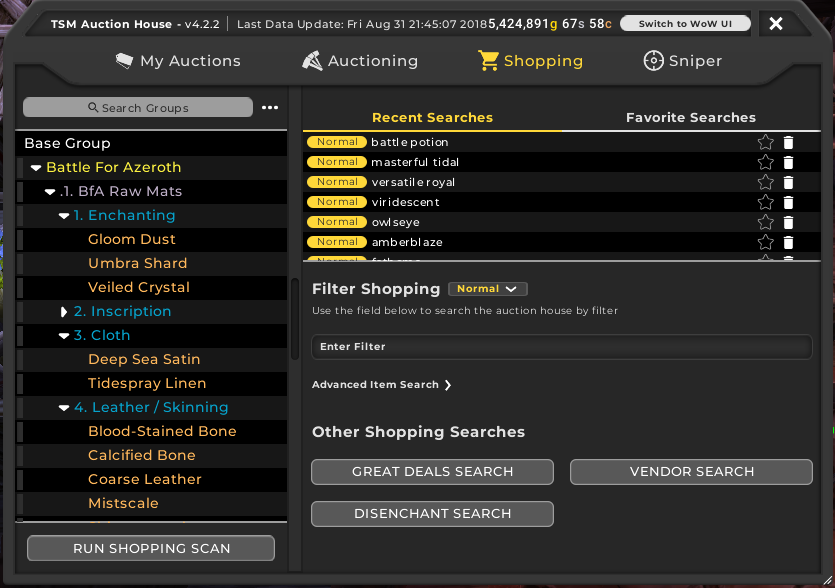
This view will let you buy auctions. You can make your own custom rules for searching the AH or you can just search by names or by using the same filters as the default UI. We’ll be diving into the different possible methods and how to use them later
Sniper
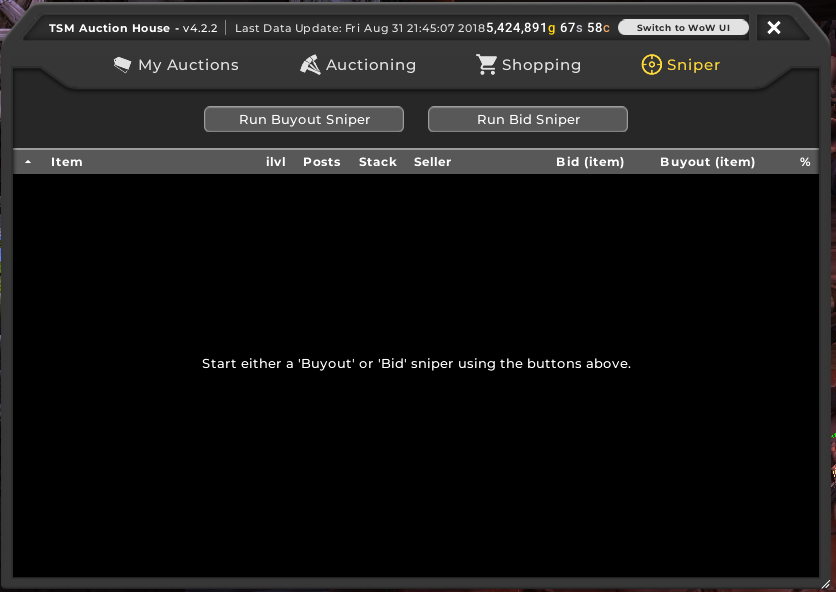
Sniper is perhaps the least straightforward piece if you are unfamiliar with TSM. Sniper scans will continuously refresh the newest page of auctions on the AH. The goal is to find items that are posted below their market value as soon as they show up so you can snag them up.
That’s it for the first installment
In the next one we will dive into groups. We will look at how to set them up, how we can import items and how and why we would want to nest them.
Then we will start looking at operations. First we will do auctioning and shopping before moving onto mailing and crafting.
Part 2: Groups
If you want to level up your gold making consider supporting my Patreon.

Thank you so much for this post. I’m just getting started with TSM and you really cleared a few things up and set a good foundation. I feel a little more comfortable with the UI now. Looking forward to the next TSM post!
Great, looking forward to this type of stuff.. A kind of noobish question, is there a way to add item into group without having it in inventory?
Yes. It’s covered in part 2 that comes out on Monday
Hey I really appreciate the work you are putting in here. I was a moderate TSM user when I last played (Cata/Early Mists) and I am looking at getting back into the game. This is always the daunting part for me is catching up on what I’ve missed in some of the lesser traveled areas of the game… like having several hundred auctions running at any given time. =)
I very much look forward to the next segment.
Thank you! I like text guides, so I was looking for one with TSM4, but there was only for TSM3.
I also prefer text guides, which is why I’m writing one!
Where’s part two?!?!?!
Right here: https://thelazygoldmaker.com/tsm4-guide-part-2-groups
Here’s an issue I run in to with the TSM data. Frequently the avg sale figure is vastly lower than the avg region and market prices. I don’t feel it does me a whole lot of good to see a high avg region / market price, if the average sold price is fractions of it…
The average sell price is only based on data from TSM users. That skews it quite a bit as most of us are goldmakers and will focus on buying an item for less than what it is “worth”. So for the most part I wouldnt worry about it.
Do you have you import strings in a pastebin?
Yes, pastebin.con/u/lazy-goldmaker
Slight typo, n should me m for con > com
https://pastebin.com/u/lazy-goldmaker
I cant find the auction tab